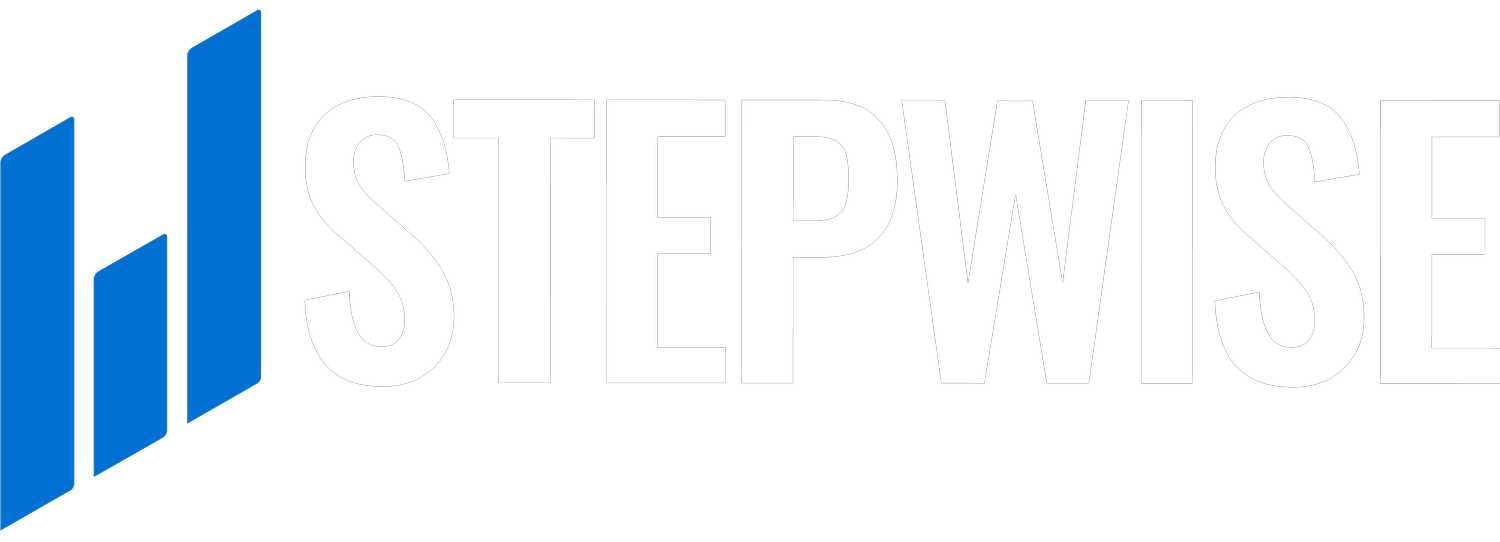Have Questions?
Homeowner FAQs
Getting Started
-
The Stepwise Tap is a UL-listed energy management device that helps you install appliances like EV chargers without needing a costly panel upgrade. It monitors your panel and automatically adjusts the power going to your devices.
-
Yes. Tap dynamically manages output to connected appliances to avoid overloading your panel—saving you thousands on service upgrades.
-
Yes. Tap works with all Level 2 EV chargers, including Tesla, Ford, Emporia, Wallbox, ChargePoint, and EV-rated NEMA outlets.
-
Absolutely. It’s UL-listed and uses both physical relays and software for added electrical protection—more robust than many alternatives.
-
Homeowners have saved thousands. One homeowner avoided a $5,400 upgrade by installing Tap in under an hour.
Using the Tap
-
Your installer will give you a postcard containing setup instructions. Scan the QR code and follow the prompts, you will end with a web-based dashboard. No app download needed!
-
No, Tap will work offline. Wi-Fi enables remote updates, premium live customer support, and dynamic charging (select chargers, all Tesla cars).
-
For Tesla vehicles and select OCPP-enabled chargers, the Tap safely adjusts power as your panel allows—no more guesswork or blowing fuses. This makes your charging system work more like a dimmer switch instead of a standard on/off light switch.
Learn how to setup here -
The charger powers your car. Tap makes sure your panel can handle it—it's the brain that makes the installation possible.
-
Yes. Tap helps future-proof your panel by allowing load flexibility—helpful if you’re planning to add things like a hot tub or heat pump. Always consult with a licensed and insured contractor to help with the installation.
Troubleshooting
-
Tap V1 - No External LED:
Follow the steps in this guide to set up Wi-Fi and confirm the status of your Tap from a web browser.
If you don’t see a Charger Status button, please contact support.
Tap V2 - With External LED/Button:
The real time status of your Tap will be reflected in the action of the LED, located at the top of your Tap device.
No light = Standard operation, no faults
Pulsing light = No Wi-Fi
Light on = Panel peak energy event, actively load shedding
Blink x2 = Demand Response / Grid Strain (Tied to Utility program)
Blink x 3 = Power monitoring error
Blink x 4 = Tap power output is over set value
-
Try reconnecting to your home network. If issues persist, check our Wi-Fi Troubleshooting Guide.
-
Ensure your charger is powered on and connected. If Tap is working but your car isn’t charging, check the charger’s connection or see our EVSE Troubleshooting Checklist.
-
If you haven’t set up your account, click here and follow prompts to complete warranty registration and Wi-Fi setup.
This sets you up for real time data dashboards and energy insights. Coming summer 2025!
-
Check out the full list of product guides on our Product Docs page.