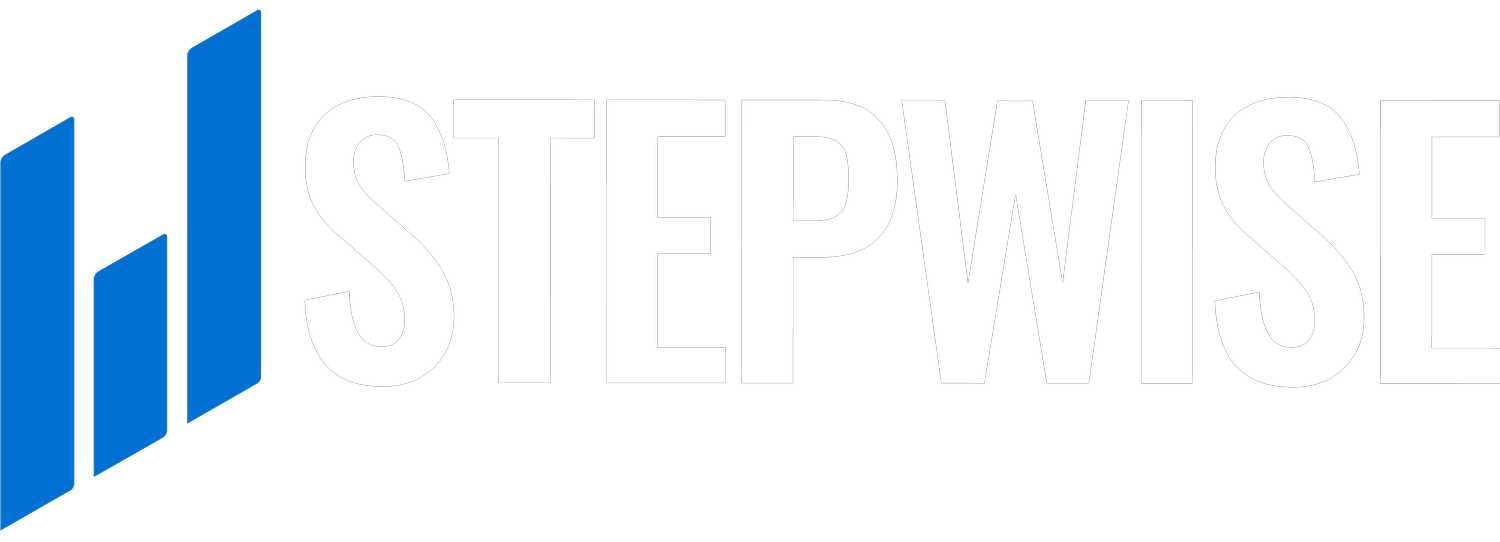Grizzl-E Dynamic Charging Setup
Make sure to enable OCPP connection on the Tap web portal, tutorial can be found here
Plug in EV-Tap and wait for the Grizzl-E to turn on and stay close to it
Connect to the Grizzl-E Smart Wi-Fi Network
While on the Grizzl-E Wi-Fi, open browser and go to 192.168.4.1
Select the EV-Tap wifi in the Show Available Networks and enter the credentials
SSID: EV-Tap
Password: stepwise
Click on the Advanced OCPP Configuration button, and clear all sections on the OCPP backend configuration
** If the Advanced OCPP Configuration button isn’t there, click the OFFLINE/ONLINE icon on the top left corner several times and check again on the bottom of the page
In the OCPP URL, put ws://10.10.0.1/central_system
Click the Save and Reboot button, and after a couple minutes the status on the top left corner should go from OFFLINE to ONLINE
* The Grizzl-E device’s LED should also go from magenta to blue
Additional Resources
Demo Video of OCPP Setup